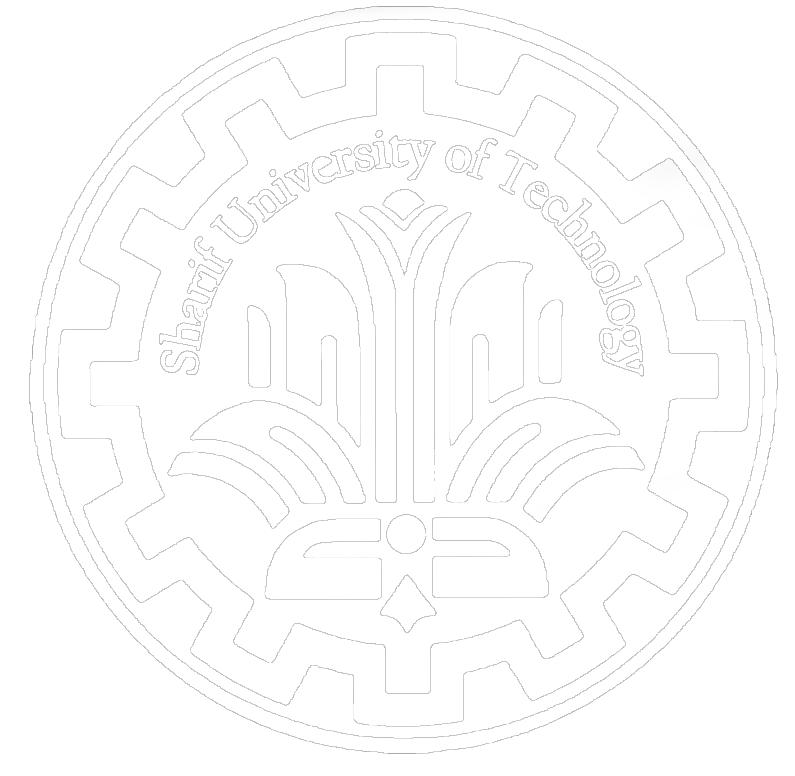Frequent Asked Questions of Faculty Users
-
How to create a username@ae.sharif.edu?- To create a user ID and have an email address on the faculty server, or for any questions and problems regarding the user ID you have already created, you can refer to room number 4 of the computing center, Mr. Mohseni Mohseni, on odd days in the morning.To forward your letters in the system, send an email to mohseni@sharif.edu.
-
What facilities does having a user ID provide to the student?
- The possibility of having an email address specific to the faculty at yourname@ae.sharif.edu
- The possibility of having a personal web page at http://ae.sharif.edu/~yourname
- Dedicated space for storing information (100 MB for PhD students and 50 MB for other students It should be noted that the space reserved for your files and emails is shared. Everyone should delete your extra files and e-mails so that your mails don't bounce back
-
How to forward incoming emails to username@ae.sharif.edu to another email address?To forward your letters to another email address, send an email to mohseni@sharif.ir.
-
How to create a personal page in your user ID?
"index.html" inside it.
The address of your personal page is the address of your host (host) plus (~username/). For example, if your username is "test user" and your host is "sutserver.sharif.ir", the address of your personal page will be http://ae.sharif.ir/~testuser.
How to create a personal page
First, create your website pages on your personal computer with a web development software such as Front Page, Microsoft Expression, or another program. Name of the page .- Note: Enter the relevant links locally when creating a personal page. For example, if you have a link from the main page to another page called "myfile.html", the link on the main page does not include paths such as (:c or :d and...). In this link, there should only be the name of the file, or if there is a photo file named "mypicture.jpg" in a folder named "image", when linking, it should not be "href=c:\...\ images\mypicture.jpg" instead, it should be "href=images/mypicture" so that after transferring them to the site, the relevant links will work correctly.
After creating a personal page, you need to transfer it to the relevant FTP. You can enter the server in different ways to transfer information. For convenience, you can use "CUTEFTP", "TURBOFTP" or other similar software. It is enough to install one of these softwares on your computer once and always use them to transfer information.
Create a folder named "public_html" by right clicking or New Folder option. Then enter this folder. Now, copy your created file or files, which includes the "index.html" file and the rest of the pages you have created, into this folder. Pay attention that the name of the main page must be "index.html", otherwise you must change its name.
If you already have a personal page and want to change it, you must replace the previous "index.html" file with the new "index.html" file.
If your home page contains several files that you have copied all of them and opened your site but some links did not work, first make sure that the relevant files have been copied. If the files were copied correctly, you should correct the link status of your pages in the web development software and transfer the new files to FTP and replace the previous files.- Note: Pay attention that in this system uppercase and lowercase letters are not the same and it is possible that the name of the file in the original file is not exactly the same as the name of the file that you have copied in your user ID.
-
How much space is allocated to each user?
One gigabyte space is reserved for professors, one hundred megabytes for doctoral students, and fifty megabytes for other students. The space reserved for each user is limited, so delete your extra information so that your mails are not returned.)
-
What is the validity period of each student's user ID?
The created IDs will be deleted after graduation, and students' email will be forwarded to another ID for a short time if they wish. Graduate students who want to have an account with the university domain (sharif) should refer to the graduate association. (phone 66164490)
-
How to use the FTP service of the faculty website?Some of the software required by aerospace students as well as resources related to courses are available on the server on the university website and can be used through the FTP service. It is possible to use the university's FTP from inside the university through the link ftp://ftp.ae.sharif.edu and from outside the university through the link ftp://213.233.174.200 and with the following
username
and
password: -
What are the settings of Outlook Express to use the faculty user ID?
First, run Outlook and go to the relevant menu from TOOL > ACCOUNT > MAIL > PROPERTIES.
Enter your full name in the NAME field and your email address in the E-mail address field.
Now go to the Server section through the top option of this menu.
Here you have to write the relevant server address where you have an account in front of the incoming and outgoing options. For example
ae.sharif.edu In the Account section, you must enter only your username.
If you want a copy of your messages to remain on the server, go to the Advanced section from the top of this menu and activate the option leave a copy message on server. In this ase, you have to delete your extra emails every once in a while through Internet Explorer so that the space allocated to you does not fill up.
If you have just installed your windows and after going through TOOL > ACCOUNT > MAIL, you could not go to the properties section, in the same MAIL section, you should select the ADD option and answer the related questions explained at the top of this page.
After completing the setup, run Outlook again and read your mails by selecting the send/receive option.
Note: If you use another ISP, you must use web-mail to send email and you can only receive emails from Outlook. -
What are the Outlook Express settings for sending email outside the university?In order to send e-mail outside the university, in addition to setting up Outlook as described above, two other changes must be made in Outlook Express settings.
After going to TOOL > ACCOUNT > MAIL > PROPERTIES, go to the corresponding menu. Then click on the server section and the my server requires authentication option. Then go to the advance section and change the number in front of Outgoing mail SMTP to 587.
After applying the mentioned items, when sending an email, you will be asked for username and password, and after entering them, your email will be sent. -
How to solve user ID problems?For any questions and solving the problem of user ID, etc., you can refer to room number 4 of the computing center on odd days in the morning.